How to deploy an AKS cluster with a managed instance of Application Gateway and Application Gateway Ingress Controller and obtain free and automated Let’s Encrypt certificates. We will be doing this with Terraform and Helm.
Introduction
When using Azure’s AKS (Managed Kubernetes Engine) together with workloads that have to be accessible from outside your cluster, you will sooner or later be challenged with choosing a proper ingress, SSL certificates and a well maintainable way of managing all of this with minimum effort.
What we want to build is a:
- solution that needs minimum effort (with reasonable initial effort for setup)
- infrastructure that is mainly managed not by you, but by the platform you use and the services you deploy
- overall system that is secure and hardened by default
Prerequisites
We are going to perform those tasks mainly via HashiCorp Terraform. If you want to follow this step-by-step, you will need some basic Terraform skills and a proper setup, we won’t discuss this here. I recently wrote a blog entry on How To Start With Terraform, you might check this out if you lack some skills on this spot.
Otherwise, what you are going to need is:
- An Azure subscription to work on
helm,kubectl,azure-cliandterraforminstalled- An example app to publish (don’t worry, I’ll spend one if you don’t have one ready)
- A domain in your hands to play around with
Why not use nginx ingress controller?
You may have stumbled over the thought of using the OSS and free nginx ingress controller. In many cases, this is absolutely fine and it often works out of the box. However, sometimes this does not meet our requirements. It brings us a piece of software that needs to be configured, maintained and kept up-to-date. In terms of cloud thinking, this does not seem to be as rosy as we might think (at least for production workloads).
Instead, rethink - you can pay some money to your cloud provider (in this case, Microsoft Azure) and will need much less time afterwards to maintain everything - the bill might soon pay itself.
Application Gateway
Azure Application Gateway basically is a L7 load balancer for web traffic of any kind. It can make route decisions based on defined rule sets and much more. It is high availabe, has autoscaling enabled on default and - for us most important - delivers an ingress controller inside AKS Kubernetes clusters out of the box.
Application Gateway is also able to handle sticky sessions (cookie based) and can do automatic SSL redirects (nice!) and supports custom error pages.
If you want to put the money in it, Application Gateway also offers a Web Application Firewall (WAF). It’s just a checkbox away.
Application Gateway Ingress Controller
The ingress controller part of Azure Application Gateway constantly monitors your deployed workloads which are supposed to be exposed via Application Gateway, and contintuously updates the AppGW so your selected services get exposed the right way. It runs as a Pod inside your cluster, you can find it in kube-system namespace.
As always in public cloud managed clusters, you don’t worry about services running in kube-system namespace. They’re managed by the cloud provider - if you experience problems with some services in it, make it their problem.
AGIC basically eliminates the need of yet-another ingress controller and yet-another load balancer which stands in front of the cluster. Application Gateway can talk to your Pods directly using their private IP, so there is no more need for NodePort and KubeProxy stuff.
Deploying AppGW + AGIC
There’s always the possibility of deploying AppGW + AGIC brownfield (to an existing cluster), but I recently had good experience with greenfield deployments into fresh clusters. When creating a new cluster, AGIC can be deployed as an AddOn to the cluster. This also enables you to automatically have an Application Gateway instance created for you without having to worry about it. Give it a /24 subnet and let it provision.
Here’s a Terraform snippet you can use:
resource "azurerm_kubernetes_cluster" "example" {
# [...]
addon_profile {
ingress_application_gateway {
enabled = true
gateway_name = "example-appgw"
subnet_cidr = "somesubnet/24"
# OR
subnet_id = your.existing.subnet.for.appgw
}
}
}
This should be a sufficient snippet for your existing AKS Terraform resource. If you don’t own one, you can take the example config from the official azurerm Terraform documentation.
Credentials, cert-manager and example app
Your cluster will have a public IP assigned by default. Also, your Application Gateway (it will reside in a separate Resource Group) will have a public IP. You can use this public IP to let a DNS point to. Then, use subdomains to access your specific applications.
Get credentials
Configure your azure-cli to point to the right Azure subscription, obtain credentials and check access:
$ az account set --subscription "your-subscription-id"
[...]
$ az aks get-credentials --name "cluster-name" --resource-group "your-resource-group"
[...]
$ kubectl get pods --all-namespaces
Deploy cert manager
To let cert-manager obtain new SSL certificates for you, simply use the provided Helm Chart which also will deploy CRDs (CustomResourceDefinitions) for you:
# Add Helm repository for the Chart
$ helm repo add jetstack https://charts.jetstack.io && helm repo update
# Create namespace
$ kubectl create ns cert-manager
# Install CRDs + Helm Chart
$ helm install \
cert-manager jetstack/cert-manager \
--namespace cert-manager \
--create-namespace \
--version v1.6.1 \
--set installCRDs=true
Now watch your cert-manager installation bootstrap itself. When everything is complete, you should see 3 Pods running:
kubect get pods -n cert-manager
If you experience problems while deploying cert-manager, consult the official docs.
Add a cluster issuer
In order to access Let’s Encrypt and its ACME, you will need to provide the following information:
kubectl apply -f - <<EOF
apiVersion: cert-manager.io/v1alpha2
kind: ClusterIssuer
metadata:
name: letsencrypt-staging
spec:
acme:
# You must replace this email address with your own.
# Let's Encrypt will use this to contact you about expiring
# certificates, and issues related to your account.
email: <YOUR.EMAIL@ADDRESS>
# ACME server URL for Let’s Encrypt’s staging environment.
# The staging environment will not issue trusted certificates but is
# used to ensure that the verification process is working properly
# before moving to production
server: https://acme-staging-v02.api.letsencrypt.org/directory
privateKeySecretRef:
# Secret resource used to store the account's private key.
name: letsencrypt-secret
# Enable the HTTP-01 challenge provider
# you prove ownership of a domain by ensuring that a particular
# file is present at the domain
solvers:
- http01:
ingress:
class: azure/application-gateway
EOF
This should be sufficient for our example case. We use the “staging” environment of Let’s Encrypt to prevent getting blocked on their production servers when doing try-and-error or just some testing.
WARNING: Those certificates provisioned by staging environment will not be trusted publicly. When you need to access the production environment for trusted certificates, simply remove the “-staging” from the URL above.
Deploy a sample application
Credits for this sample app go to Microsoft Azure.
kubectl apply -f https://raw.githubusercontent.com/Azure/application-gateway-kubernetes-ingress/master/docs/examples/aspnetapp.yaml
This will deploy a single Pod, a Service and an Ingress for you. I will give you a sample Ingress using AGIC + cert-manager, and your task will be to modify the sample Ingress of your aspnetapp to provision a certificate.
kubectl apply -f - <<EOF
apiVersion: extensions/v1beta1
kind: Ingress
metadata:
name: example-ingress-letsencrypt-staging
annotations:
kubernetes.io/ingress.class: azure/application-gateway
certmanager.k8s.io/cluster-issuer: letsencrypt-staging
spec:
tls:
- hosts:
- <PLACEHOLDERS.COM>
secretName: example-secret-name
rules:
- host: <PLACEHOLDERS.COM>
http:
paths:
- backend:
serviceName: frontend
servicePort: 80
EOF
Renewal of certificates
cert-manager is going to take care of auto-renewing the certificates when needed. By default, Let’s Encrypt certificate last for 3 months and then need to be updated - this is where handy cert-manager comes in. It constantly checks for expiring certificates and automatically renews them for you. AGIC will take care of replacing them for users which access your application.
Securing your application with NSG
You can create a Azure Network Security Group and assign it to the subnet of your Application Gateway instance. With this, you can ensure control of network activity of inbound as well as outbound traffic to/from your AppGW.
IMPORTANT: Here is a full official and documented list of inbound/outbound rules you will need in order for your AppGW and applications to work properly: Application Gateway - Network Security Groups
Overview of what we’ve built
Instead of accessing your application Pods directly, users will now be redirected through Application Gateway. This routes users to the specific applications which are configured to be accessed publicly. Network Security Groups will check that incoming traffic is allowed and will drop traffic if needed. The Application Gateway Ingress Controller is translating the route to a specific set of Pods which are behind a Kubernetes Service which will distribute the load. Simply said, our incoming traffic flow looks like this (many details are kept out for simplicity):
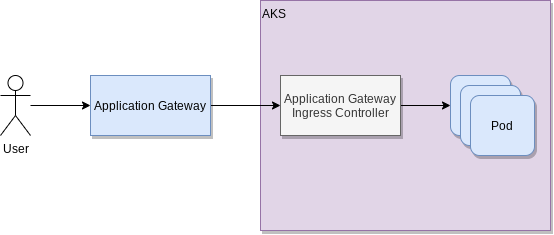
Conclusion
In this post you’ve learned to:
- Deploy AKS with AGIC AddOn enabled (and AppGW auto-provisioning)
- Deploy
cert-managerinto your cluster - expose your application for public traffic through AGIC
- obtain SSL certificates for your custom domain
